Azure DevOps is a comprehensive suite of services offered by Microsoft, designed to facilitate collaborative software development, version control, and deployment.
One of the key features of Azure and DevOps is its repository cloning capability, which enables developers to create a local copy of a remote repository. In this blog, we’ll delve into the world of Azure DevOps repository cloning, exploring its importance, benefits, and best practices.
What Is Azure DevOps Repository Cloning?
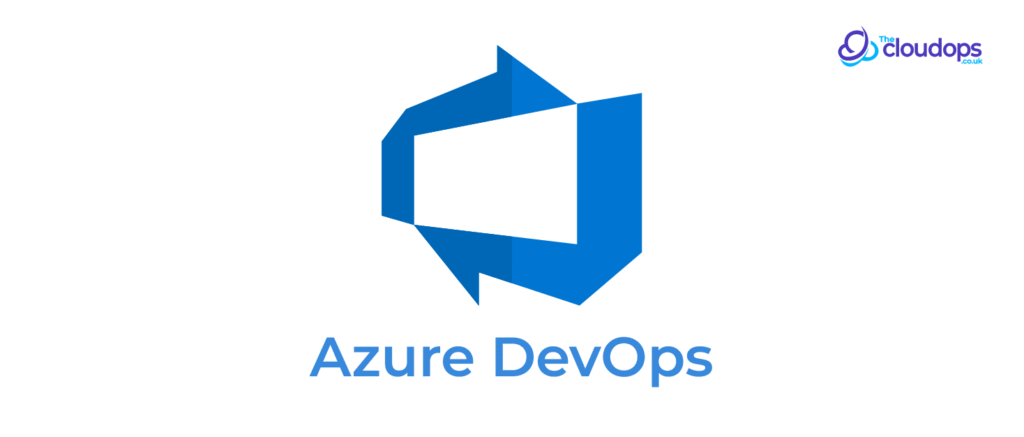
Repository cloning is the process of creating a local copy of a remote Git repository. This allows developers to work on a project locally, make changes, and then push those changes back to the remote repository. Azure DevOps supports cloning repositories from various sources, including:
- Azure and DevOps Git repositories
- GitHub
- GitLab
- Other Git-based repositories
Importance Of Repository Cloning In Azure DevOps
Repository cloning is essential in Azure DevOps for several reasons:
- Collaboration: Cloning enables multiple developers to work on the same project simultaneously.
- Version control: Cloning ensures that changes are tracked and version-controlled.
- Flexibility: Cloning allows developers to work locally, offline, or remotely.
Benefits Of Azure And DevOps Repository Cloning
Cloning an Azure-DevOps repository offers numerous benefits:
- Improved collaboration and teamwork
- Enhanced version control and change tracking
- Increased flexibility and productivity
- Simplified project management
Pre-Requisites For Cloning
Before cloning an Azure and DevOps repository:
- Ensure you have an Azure and DevOps account (sign up at azure.com)
- Install Git on your local machine (download from git-scm.com)
- Familiarize yourself with Azure and DevOps basics (explore azure.com/devops)
Step-By-Step Guide To Cloning
- Log in to your Azure DevOps account (dev.azure.com)
- Navigate to your project and repository
- Click “Clone” and select “Clone repository”
- Choose the clone method (HTTPS or SSH)
- Copy the clone URL
- Open Git Bash or your preferred Git client
- Run the clone command: git clone <clone-url>
Example:
git clone https://dev.azure.com/your-organization/your-project/_git/your-repositoryCommon Issues and Troubleshooting Tips
When cloning an Azure DevOps repository, you may encounter various issues. Here are some common problems and troubleshooting tips:
Authentication Errors
- Issue: “Authentication failed” or “Invalid credentials”
- Solution: Ensure you’re logged in to your Azure-DevOps account and have proper permissions. Check your username and password or Personal Access Token (PAT).
- Troubleshooting commands:
- git config –list (check Git configuration)
- git credential-manager delete <repository-url> (reset credentials)
Clone URL Issues
- Issue: “Invalid clone URL” or “Repository not found”
- Solution: Verify the clone URL is correct and properly formatted. Check for typos or incorrect repository names.
- Troubleshooting steps:
- Check the repository URL in Azure-DevOps
- Use the “Clone” button in Azure DevOps to generate the correct URL
Git Version Conflicts
- Issue: “Git version incompatible” or “Git command not found”
- Solution: Ensure your local Git version is compatible with Azure DevOps. Update Git to the latest version.
- Troubleshooting commands:
- git –version (check Git version)
- git update (update Git to the latest version)
Network Connectivity Issues
- Issue: “Connection timed out” or “Network error”
- Solution: Check your internet connection and ensure it’s stable. Try cloning again.
- Troubleshooting steps:
- Check network connectivity
- Disable any VPN or proxy
Repository Permissions
- Issue: “Permission denied” or “Access denied”
- Solution: Ensure you have proper permissions to access the repository. Check with your Azure DevOps administrator.
- Troubleshooting steps:
- Check repository permissions in Azure DevOps
- Contact your Azure DevOps administrator
Git Configuration Issues
- Issue: “Git configuration error” or “Invalid Git settings”
- Solution: Check your Git configuration and ensure it’s correct. Reset Git configuration if necessary.
- Troubleshooting commands:
- git config –list (check Git configuration)
- git config –reset (reset Git configuration)
SSH Key Issues
- Issue: “SSH key not recognized” or “Invalid SSH key”
- Solution: Ensure your SSH key is properly configured and uploaded.
- Troubleshooting steps:
- Check SSH key configuration
- Upload SSH key to Azure-DevOps
Proxy Configuration Issues
- Issue: “Proxy configuration error” or “Proxy authentication failed”
- Solution: Check your proxy configuration and ensure it’s correct.
- Troubleshooting steps:
- Check proxy configuration
- Disable proxy if not required
12 Security Considerations:
When cloning:
- Use secure authentication methods (HTTPS or SSH) to prevent unauthorized access.
- Ensure proper permissions and access controls are set for repository contributors.
- Use Transport Layer Security (TLS) encryption for data in transit.
- Consider encrypting sensitive data within the repository.
- Limit access to sensitive data and repositories.
- Use Azure-DevOps built-in access control features (e.g., permissions, groups).
- Use HTTPS clone URLs instead of HTTP.
- Verify the clone URL is correct and properly formatted.
- Use Personal Access Tokens (PATs) for authentication instead of passwords.
- Keep PATs secure and do not share.
- Set proper permissions for repository contributors.
- Limit permissions to necessary roles and users.
Conclusion
Azure DevOps repository cloning is a powerful feature that enables collaborative software development and version control. By following best practices and troubleshooting tips, you’ll be able to clone repositories efficiently and securely.
Cloning creates a local copy of the repository, preserving its history and connection to the original. Forking creates a new, independent repository with its own history, ideal for customizations.
Yes, Azure DevOps supports importing repositories from GitHub, GitLab, and other Git providers, allowing seamless migration and integration with Azure services.
Use Git commands (git merge, git resolve) or Azure DevOps merge tools to resolve conflicts. Identify conflicting files, resolve changes, and commit updated files.
Yes, Azure DevOps supports collaborative development with features like branching, merging, and pull requests, enabling multiple developers to work together seamlessly.
The cloned repository remains intact, but updates from the original are no longer available. Deleting the original repository doesn’t affect existing clones.
Yes, use “git clone -b <branch-name> <repository-url>” to clone a specific branch. This creates a local copy of the specified branch, allowing targeted development.
Use “git pull” or “git fetch” followed by “git merge” to update your local clone. Regularly syncing ensures your local copy reflects remote changes.
No, Azure DevOps repository cloning only supports Git repositories. Consider migrating non-Git repositories to Git for seamless integration.
Use Azure DevOps access control features, such as permissions, groups, and roles, to manage repository access and ensure secure collaboration.
Yes, Azure-DevOps has size limits for repositories (e.g., 10 GB). Contact support for larger repositories.