Cloning Azure DevOps repositories is a straightforward process, but it can come with its own set of challenges. In this blog, we will discuss common issues you might encounter when cloning Azure DevOps repositories, along with practical solutions.
This guide will help you streamline your workflow as a DevOps engineer using Azure.
Understanding Azure DevOps Repositories
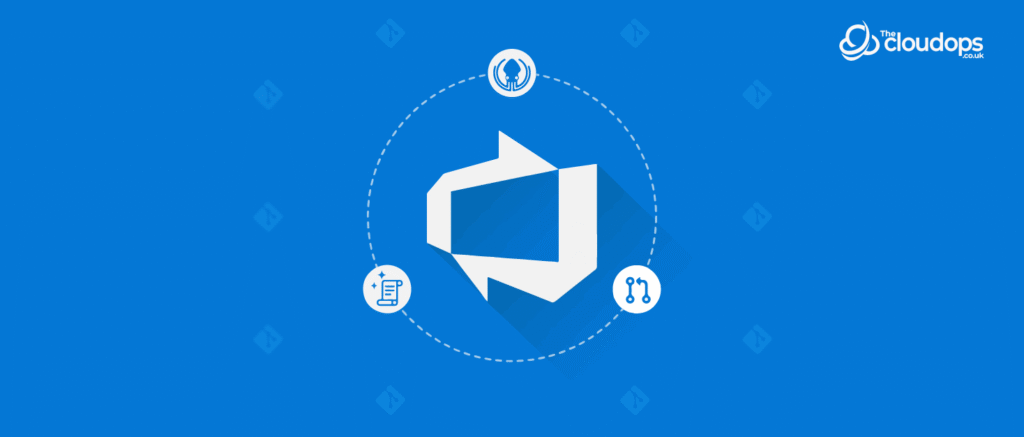
Azure DevOps repositories, also known as Azure Repos, are integral to managing code within the Azure DevOps platform. They provide a centralized location for teams to store, track, and collaborate on their code.
- Version Control: Azure Repos offers robust version control, allowing teams to maintain a complete history of changes. This enables developers to easily revert to previous versions when needed.
- Branching and Merging: Teams can create branches for new features or bug fixes. This isolation prevents disruptions in the main codebase. Once changes are finalized, they can be merged back into the main branch through pull requests, promoting code reviews and discussions.
- Pull Requests: These are critical for collaboration. Pull requests allow team members to review changes, provide feedback, and ensure code quality before integration into the main branch.
- Integration with Azure Pipelines: Azure Repos works seamlessly with Azure Pipelines, facilitating automated builds and deployments. This integration supports continuous integration and continuous delivery (CI/CD) practices.
- Branch Policies: Teams can implement branch policies to enforce quality standards, such as requiring reviews or successful build checks before merging changes.
- Collaboration: Azure Repos enhances teamwork, enabling multiple developers to work on the same project concurrently without conflicts.
How To Clone A Repository From Azure DevOps
Before diving into common issues, let’s first look at how to clone a repository from Azure DevOps. Follow these steps:
- Access Azure DevOps: Log in to your Azure DevOps account.
- Navigate to Repositories: Click on your project. Then, go to “Repos.”
- Copy the Clone URL: Find the repository you want to clone. Click on the “Clone” button. Copy the HTTPS or SSH URL.
- Open Your Terminal: Use your terminal or command prompt.
- Run the Clone Command: Use the following command to clone the repository:
git clone <your-clone-url>Common Issues When Cloning Azure DevOps Repositories
Authentication Issues
Problem: One of the most common problems is authentication failure. This can occur if your credentials are incorrect or not provided.Solution: Ensure you use the correct credentials. If using HTTPS, you may need to generate a Personal Access Token (PAT) in Azure DevOps. Use the PAT in place of your password when prompted.
git clone https://<username>:<personal-access-token>@dev.azure.com/<organization>/<project>/_git/<repo>Permissions Errors
Problem: You may encounter a permissions error stating that you do not have access to the repository.
Solution: Check your permissions in Azure DevOps. Ensure that you have at least “Read” access to the repository. You can request access from your project administrator if needed.
SSL Certificate Issues
Problem: Sometimes, you might face SSL certificate issues, especially in corporate environments.Solution: You can configure Git to ignore SSL verification temporarily (not recommended for production). Use the following command:
git config --global http.sslVerify falseFor a more permanent solution, work with your network team to install the necessary certificates.
Network Issues
Problem: Network issues can prevent successful cloning. You might see timeouts or connection errors.
Solution: Verify your internet connection. Check if there are firewall rules that might be blocking access to Azure DevOps. If you are using a VPN, try disconnecting and attempting to clone again.
Large Repository Size
Problem: Cloning a large repository can take time and may fail if your network is unstable.Solution: Use shallow cloning to reduce the amount of data transferred. This is done using the –depth parameter
git clone --depth 1 <your-clone-url>This command clones only the latest commit.
Using Azure DevOps Variables
When working with Azure DevOps, variables can be crucial for managing configurations and secrets. They help streamline the cloning process by allowing you to store sensitive information securely.
- Define Variables: Go to your Azure DevOps project. Click on “Pipelines” and then “Library.” Here, you can define your variables.
- Access Variables in Your Scripts: Use these variables in your scripts to avoid hardcoding sensitive information. For example, in a script, you could access a variable like this:
git clone https://$(System.AccessToken)@dev.azure.com/<organization>/<project>/_git/<repoConclusion
Cloning Azure DevOps repositories can sometimes present challenges. By understanding common issues and their solutions, you can save time and frustration. Whether it’s resolving authentication errors, adjusting permissions, or managing network issues, knowing how to tackle these problems will make you a more efficient DevOps engineer using Azure.
Remember to leverage Azure DevOps variables to manage your configurations securely. This practice not only enhances security but also makes your scripts cleaner and easier to manage.