Table of Contents
ToggleIntroduction
In the evolving world of cloud computing, the agility offered by automation is transformative. Google Cloud Platform (GCP) stands out with its robust suite of tools that are designed to streamline and enhance cloud deployments. One such powerful tool is Google Cloud Build, a service that facilitates automation, offering a dynamic approach to managing cloud resources efficiently. This article explores the concept of GCP deployment automation, focusing on how Google Cloud Build can redefine business deployment strategies. Through a detailed examination, we’ll discover why integrating Cloud Build into your GCP deployments is beneficial and essential.
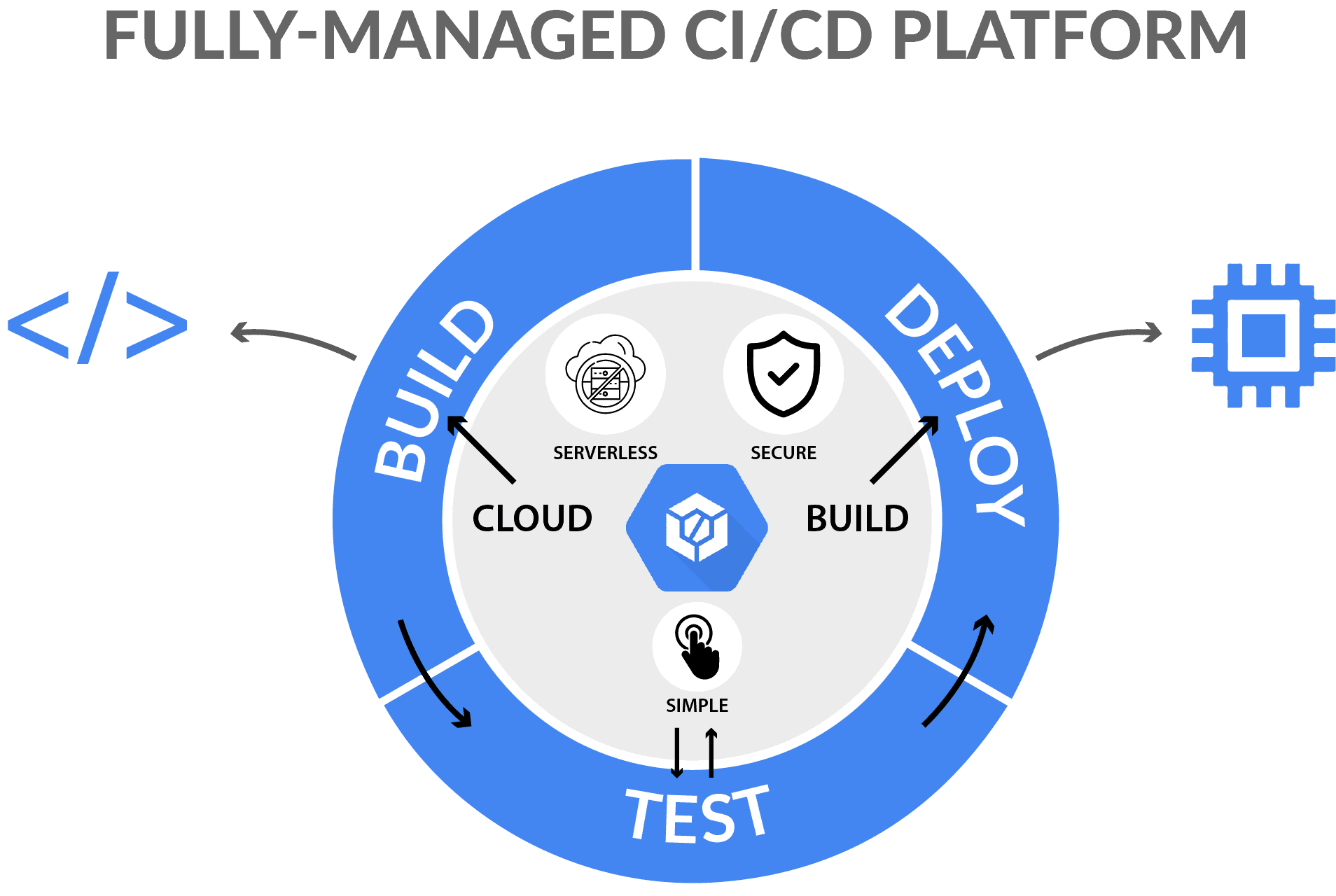
Understanding Google Cloud Build
Google Cloud Build emerges as a centerpiece in the automation of GCP deployments. Developers can build, test, and deploy software more quickly and reliably as a fully managed continuous integration and delivery (CI/CD) platform.
Key Features of Google Cloud Build
- Automated Builds: Trigger builds from source code changes automatically.
- Integration Capabilities: Seamlessly connects with GCP services and popular third-party platforms.
- Security and Compliance: Adheres to strict security protocols to manage your builds securely within the GCP ecosystem.
Google Cloud Build automation streamlines workflows and integrates flawlessly into the broader GCP ecosystem, enhancing both productivity and security.
Configuring Your First Deployment Pipeline
Setting up your first deployment pipeline with Google Cloud Build is a key step in automating your workflows. Here’s a simple guide to get you started, focusing on defining the build configuration and specifying triggers based on your project needs.
- Create a Build Trigger: Decide what event (like a push to a specific branch) will start the build process.
- Configure Build Steps: Specify the tasks that Cloud Build should perform, such as running tests, building the code, and deploying the application.
- Set Up Artifacts Storage: Choose where to store the build outputs, typically in Google Cloud Storage.
Example: Setting Up a Google Cloud Deployment Pipeline
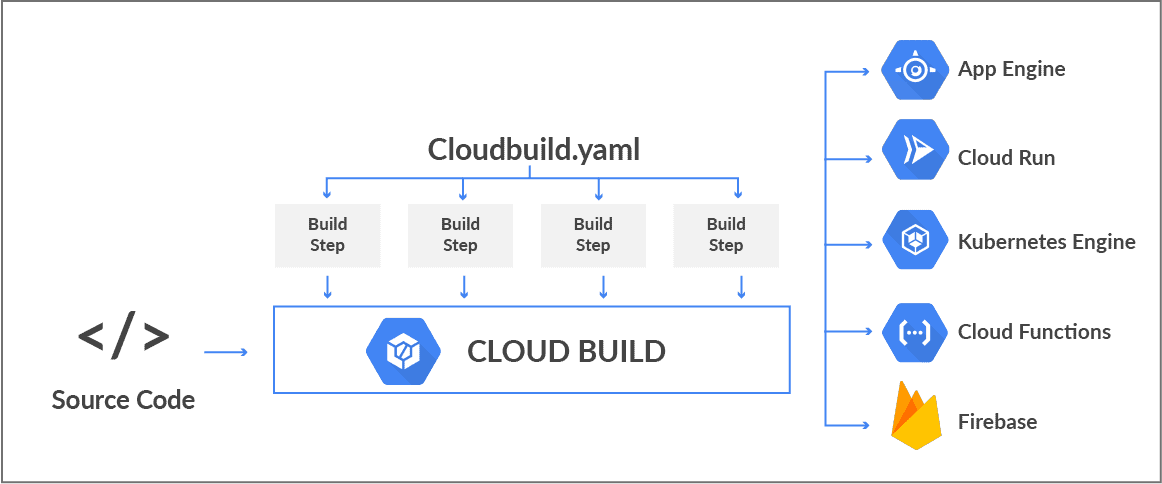
To make this process clearer, let’s walk through an example:
Create a Build Trigger:
- Go to the Cloud Build section in the Google Cloud Console.
- Click on “Triggers” and then “Create Trigger.”
- Select the event that will start the build, such as a push to the main branch.
Configure Build Steps:
- Define your build steps in a
cloudbuild.yamlfile. For example: yaml - In your
cloudbuild.yamlfile, specify where to store build artifacts: yaml.
Advantages of Automating Deployments with Google Cloud Build and CloudOps
Automating your deployments with Google Cloud Build and integrating CloudOps brings several benefits that are essential for modern cloud strategies:
Benefits of Automation
- Reduced Human Error: Automation minimizes the risk of mistakes that can occur during manual deployment processes.
- Faster Deployment Cycles: Automation speeds up the deployment process, allowing for more frequent updates.
- Better Scalability and Management: Simplifies the management of complex deployments and scaling operations, making it easier to handle larger projects.
Benefits of CloudOps Integration
- Comprehensive Monitoring: Provides detailed insights into your deployments and helps you track performance.
- Enhanced Security: Monitors for security threats and ensures compliance with industry standards.
- Proactive Issue Resolution: Alerts you to potential problems before they impact your operations, allowing for quick and effective resolution.
By following these steps and understanding the benefits, you can effectively set up and manage your deployment pipelines with Google Cloud Build and CloudOps, improving both efficiency and reliability.
Configuring Your First Deployment Pipeline
Setting up your first deployment pipeline with Google Cloud Build is pivotal in automating your workflows. This involves defining the build configuration and specifying the triggers based on your project needs.
- Create a Build Trigger: Define what event (e.g., a push to a specific branch) will initiate the build process.
- Configure Build Steps: Specify the tasks that Cloud Build should execute, such as tests, builds, and deployments.
- Set Up Artifacts Storage: Decide where to store the build outputs, typically in Google Cloud Storage.
Using a Google Cloud deployment pipeline as an example, illustrate each step, enhancing clarity with screenshots or code snippets.

Integrating Advanced Tools and Services
Once you’ve got the basics down, you can really boost the power of Google Cloud Build by integrating it with advanced tools and services. For example, you can use Terraform for managing infrastructure as code or Kubernetes for orchestrating your applications. These integrations can take your CI/CD pipeline to the next level, making it even more efficient and versatile.
Integrating CloudOps for Enhanced Monitoring and Management
To further enhance your deployment pipeline, integrate Cloud Operations (CloudOps) for monitoring and managing your deployments:
Enable CloudOps:
- Go to the Cloud Operations section in the Google Cloud Console.
- Enable logging and monitoring to keep track of your deployments and detect any issues early.
Set Up Monitoring Dashboards:
- Create custom dashboards to monitor key metrics and visualize the health of your deployments.
- Use alerts to notify your team about critical issues that need immediate attention.
Best Practices for Google Cloud CI/CD
To get the most out of Google Cloud Build for your CI/CD processes, here are some best practices to follow:
- Keep Your Build Configurations as Code: Store your build configurations in version control. This way, you have a history of changes and can easily track and manage your configurations over time.
- Use Custom Build Steps: Tailor the build process to fit your specific needs by creating custom build steps. This allows you to add unique tasks and workflows that are essential for your projects.
- Monitor and Log Build Results: Always keep an eye on your build results. Logging and monitoring help you identify issues early and make continuous improvements to your build process.
By integrating advanced tools, using CloudOps, and following these best practices, you can enhance your Google Cloud Build setup, making your CI/CD pipeline more robust, efficient, and effective.
Conclusion
Automating GCP deployments through Google Cloud Build represents a sophisticated approach to efficiently managing cloud operations. Looking ahead to future trends in cloud automation, tools like Cloud Build are becoming increasingly crucial.
CloudOps, a leader in cloud computing and DevOps solutions, brings invaluable expertise to help you maximize the potential of Google Cloud Build and other GCP automation tools. Their strategic insights and experience can significantly boost the effectiveness of your cloud infrastructure projects, ensuring they meet the highest standards of efficiency and reliability.
Businesses aiming to enhance their cloud operations are strongly encouraged to consider Google Cloud Build for GCP deployment automation.
FAQs
What is GCP deployment automation?
GCP deployment automation refers to the use of automated tools for processing to manage and deploy applications in the Google Cloud Platform environment efficiently. This automation typically involves CI/CD pipelines, which help streamline the development, testing, and production phases of software delivery, minimizing manual efforts and reducing the likelihood of errors.
How does Google Cloud Build automate GCP deployments?
Google Cloud Build automates GCP deployments by enabling continuous integrations and continuous delivery (CI/CD) workflows that can be triggered by various events, such as code commits or changes in a cloud repository. It builds, tests, and deploys software automatically, according to the rules defined in the build config files, making the whole process more streamlined and efficient.
What are the primary benefits of using Google Cloud Build for automation?
The primary benefits of using Google Cloud Build for automation include improved deployment speeds, enhanced security compliance, better scalability of deployment operations, and reduced manual intervention. This leads to faster time-to-market, better product quality, and increased operational efficiency in managing GCP deployments.
Can Google Cloud Build be integrated with other GCP services?
Yes, Google Cloud Build can be integrated with various other GCP services such as Google Kubernetes Engine (GKE), App Engine, Cloud Functions, and more. This integration allows for a more cohesive and flexible deployment environment where builds and deployments can be managed across different services effortlessly.
What are the prerequisites for setting up Google Cloud Build?
The prerequisites for setting up Google Cloud Build include having a Google Cloud account with billing enabled, appropriate permissions to use the Cloud Build service, and any source code hosted in Google Cloud Source Repositories or supported third-party version control systems like GitHub or Bitbucket.
How do I create a CI/CD pipeline using Google Cloud Build?
To create a CI/CD pipeline using Google Cloud Build, start by setting up your source code in a Google Source Repository or other supported VCS. Next, define build triggers that respond to changes in your repository, configure the build steps and tasks in a `cloudbuild.yaml` file, and specify the actions Cloud Build should take during each phase of the pipeline, such as testing, building, and deploying your application.
What are some best practices for Google Cloud CI/CD using Cloud Build?
Some best practices for using Google Cloud Build for CI/CD include maintaining your build configurations as code for better version control, using custom builders for specialized build steps, incorporating security scans and reviews in the build process, and regularly monitoring and optimizing your build and deployment processes for maximum efficiency.
Can Google Cloud Build handle complex multi-environment deployments?
Yes, Google Cloud Build is capable of handling complex multi-environment deployments. It allows for the configuration of different build triggers and environments, such as staging and production, within the same workflow. This flexibility enables teams to manage deployments across multiple environments effectively and with reduced risk of errors.
What kind of support does Google provide for Cloud Build users?
Google provides comprehensive documentation, community forums, and professional support options for Cloud Build users. This includes detailed guides on setup, configuration, and troubleshooting, as well as access to Google’s support services for enterprise-level assistance.
How does integrating advanced tools with Google Cloud Build enhance its functionality?
Integrating advanced tools like Terraform for infrastructure as code or Helm for Kubernetes management enhances Google Cloud Build’s functionality by enabling more sophisticated, automated, and repeatable deployment processes. These integrations help extend the capabilities of Cloud Build, allowing it to not only deploy applications but also manage complex infrastructure setups and configurations seamlessly.

